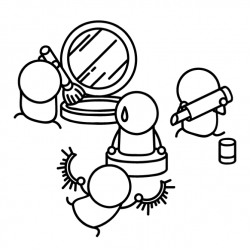Our latest feature session replay has landed 🥳

What is session replay?
Session replay allows you to record participants completing a card sort without the need for plug-ins or integrations. This great new feature captures the participant’s interactions and creates a recording for each participant completing the card sort that you can view in your own time. It’s a great way to identify where users may have struggled to categorize information to correlate with the insights you find in your data.
How does session replay work?
- Session replay interacts with a study and nothing else. It does not include audio or face recording in the first release, but we’re working on it for the future.
- There is no set-up or plug-in required; you control the use of screen replay in the card sort settings.
- For enterprise customers, the account admin will be required to turn this feature on for teams to access.
- Session replay is currently only available on card sort, but it’s coming soon to other study types.
Help article
Guide to using session replay
How do you activate session replay?
To activate session replay, create a card sort or open an existing card sort that has not yet been launched. Click on ‘set up,’ then ‘settings’; here, you will see the option to turn on session replay for your card sort. This feature will be off by default, and you must turn it on for each card study.

How do I view a session replay?
To view a session replay of a card sort, go to Results > Participants > Select a participant > Session replay.
I can not see session replay in the card sort settings
If this is the case, you will need to reach out to your organization’s account admin to ask for this to be activated at an organizational level. It’s really easy for session replay to be enabled or disabled by the organization admin just by navigating to Settings > Features > Session Replay, where it can be toggled on/off.